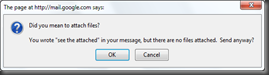Practical Tips #EclipseShortcuts Monday, June 27, 2016 |
Idea: A 'Send to Whatsapp' Button Wednesday, June 18, 2014 |
Context
Almost 50% or more of whatsapp content is either takenup from websites or made by customizing content from web.
Idea 1 - Share via WhatsApp social icon
So, why not ease the lives by a "share via whatsapp" social icon, in each website page, when clicked will popup a box asking for the phone number of the friend / friends or group name and then send the link (or the page content) to the group?
Idea 2 - WhatsApp editor extension
Why not build a browser extension, which shall popup a window - allowing to copy/paste content or edit content and send it to a selected friend / friends or group?
Using Markdown to create blog entries in Blogger.com / Blogspot Wednesday, June 11, 2014 |
Tools of the trade
a. A simple markdown editor (offline / online). My choice is the fabulous Sublime Text 2/3 editor along with the Markdown Preview plugin)
b. Enable blog by mail settings & configure a mail id in your blogger.com blog Blog @ Speed of Thought
c. GMail (or any other Mail Client which support HTML mails)
Steps to Create the Post
Create your blog content as a .md file, using the markdown editor
-
Preview the .md file via a Markdown Preview Tool (Which Converts the markdown to HTML) or the browser
Copy (Ctrl + A & Ctrl + C) from the browser preview
Compose a new mail in GMail addressed to configured.email@blogger.com
Paste the content (Ctrl + V)
Send Mail
Bingo!! You should now have a html formatted blog entry.
Enjoy!
Tassel is now available for sale |
Blog @ speed of thought Saturday, June 07, 2014 |
Xampp 2.5.8 on windows7 Thursday, February 09, 2012 |
XAMPP refused to start up on win7.
Figured out SQLServer’s reporting service was stealthily using the port 80, disguised as a system process! Yuck! So, stopping this service fixes the port issue but whoa – no luck yet – XAMPP won’t want to come up!
Thanks to apache error logs, this time, the culprit turned out to be the path! XAMPP was installed under “\program files” while all the 32 bit apps are installed under “Program files (x86)” in Win7 64!
And all the httpd.conf and php.ini files were pointing to “\program files”.
So, just moved the XAMPP installation from “program files (x86)” to “program files” and voila – all’s well!
XAMPP now runs like a song!
It’s always nnnnnniiiiiiiiiiiiicccccccccccceeeeeeeeee to find solutions!
Full Kick-UUU!